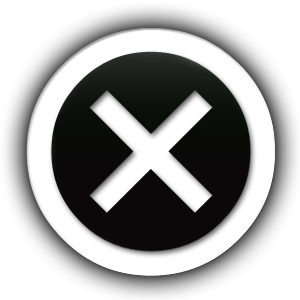Step 1
Open the Mail application.
Step 2
Select “Preferences” from the “Mail” menu in the upper-left corner of the application window.
Step 3
Click the name of the Mail account where you want to add aliases. If you only have one account set up, it will select itself automatically.
Step 4
Click in the “Email Address” box on the Account Information screen. Move your cursor to the end of the current contents.
Step 5
Type a comma, then add the alias you want this account to have. Repeat for additional aliases.
Step 6
Click the red “X” button button in the upper-left of the window to exit the Preferences. When prompted, click “Save” to save the changes you made.
Step 7
Click the “New Message” button in the Mail window. In the “From” field, a drop-down menu appears that lists all the email addresses available to this account, including the new aliases you added. Select one of them, and the message will send from that alias address instead of your Mac Mail account address.